Last year we introduced QR Codes to our flip learning teachers during a monthly PLC. It was one of their favorite PLC meetings and quickly became one of the best loved tools in their toolbox! During our summer PD, we also introduced the new group of iPad flip learning teachers to QR Codes.
Here are some ways the teachers have found to use QR Codes in their Classrooms:
Scan a code to get the correct answer to a problem. Teachers create a text QR Code that contains the answers to the math problems being worked on in the classroom. Students can self-check their answers and move on when correct or go back and figures out where they went wrong.
Scan a Code to answer the question: "Teacher I'm finished, what should I do now?" One of the proverbial problems - how to keep students busy when they finished their work early or more quickly than others. This teacher has sets of QR Codes posted around the room. Students know that when they finish early they can go scan a code with the activity for them to complete.
Scan a Code to be taken to a learning website. A quick and easy way to share web addresses with students - and you don't have to worry about anyone typing in the URL incorrectly!
Scan a Code to be taken to an online video. Students can quickly scan the QR Code to access online videos to help them better understand concepts. It could also be a link to the teacher's flip learning video lesson!
Scan a Code to hear an audio recorded book trailer. Instead of traditional book reports, students create audio recordings after reading a book. In this project students use the Croak.it app to recording their book reflections. Corak.it gives them a URL that can be used to create the QR Codes. Codes can be posted in the room, as in this example, posted online, or placed in the book for others to scan and listen before checking out the book.
Scan a Code to go to an online article to read. Students can access up to date, current materials for reading - saves paper!
Scan a Code to download an online worksheet.Why print out worksheets? Have students use a QR Code to download the worksheet into an annotation app on their iPads!
Now you try. Here are some of the codes we have used during our PD and PLC's.
Looking forward to more QR Codes adventures for the 2014-15 school year!







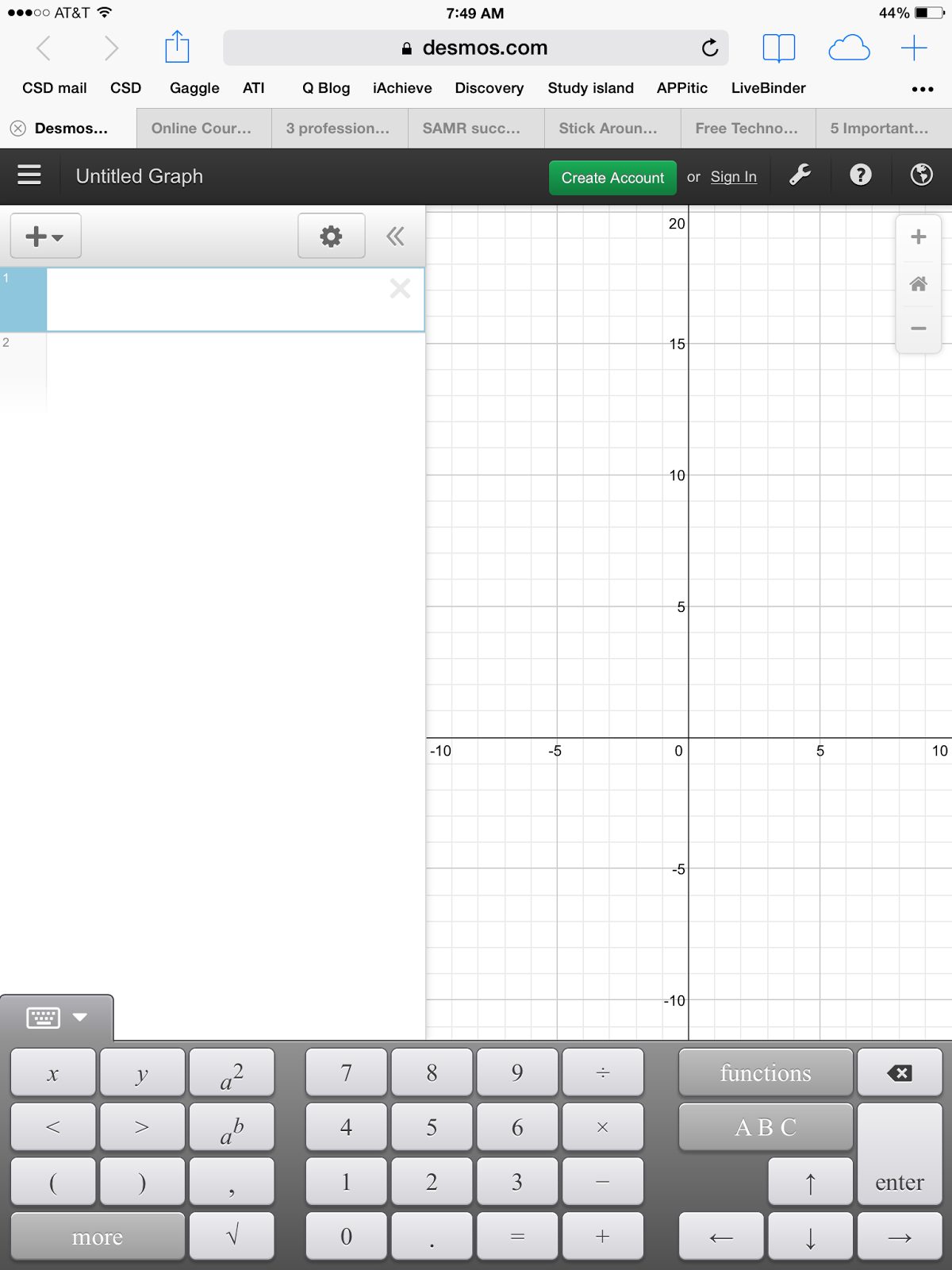













Comments
Post a Comment