Our district adopted curriculum provider for K-5 Reading and Language Arts is Houghton Mifflin. Their website, eduplace.com, has a lot of student resources for practicing skills on the computer. But we have now discovered that several of these resources also work on the iPods – specifically those for Houghton Mifflin English. Exciting!
Here are examples of the Houghton Mifflin Resources that can be accessed on the iPods:
· Wacky Web Tales: similar to Mad Libs where students enter various parts of speech to create a “wacky” story
· Bright Ideas for Writing: prompts for a variety of writing genres, many with picture support
· Grammar Blast: answer questions correctly to practice those important grammar skills
· Evaluation Station: use your draft and your iPod to evaluate your written work
· Writer’s Showcase: view examples of different writing genres
So, how can you access these activities?
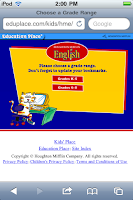
Open the Safari web browser on the iPod and go to the Eduplace website at http://www.eduplace.com/. Select the student tab and then choose Reading and Language Arts. You will need to select your state if you have not been here before.
The next page will prompt you to “Choose a book.” Select “Houghton Mifflin English.”
Now you will choose your grade band – Grades K-5 or Grades 6-8.
We will be looking at K-5.
The opening page shows your menu, but there is also an activity right here that students can complete: Tricky Usage. Read the sentence, choose your answer, and click “Are you right?” to see if you chose correctly.
Now click on Wacky Web Tales in the top right of the page. Here users will select the name of a story and will be prompted to enter words for specific parts of speech, e.g., plural noun, adjective, action verb. If you’ve forgotten what a particular part of speech is, just click the Parts of Speech Help button on the page. When you have entered all of the required parts of speech you will get to read your funny, wacky web tale right on the iPod.
In Grammar Blast, choose a Grade Level and grammar skill you want to practice. Answer the questions correctly and earn points. Check your answer for each question. If you get it right the first time you earn 10 points and 5 points for the second try. If you miss it on the second try, Grammar Blast will give you the correct answer. Cool!
Evaluation Station lets students evaluate their own writing. Just choose a grade level and story type. You will a prompted to check that you have included key parts for that writing genre. If you got that component, move on. Select “I’m not sure” and Evaluation Station will give you ideas for improving your writing. All you need is your writing draft and iPod to begin making your writing better.
Writer’s Showcase provides students with good examples of writing by grade levels and genre. Sometimes seeing a good story is just what we need to get started or improve our writing!
Still can’t think of a topic to begin writing about? Bright Ideas for Writing might be able to help. Bright Ideas for Writing provides students with writing prompts for a variety of writing genres across grade level bands. Most of the prompts also have picture support to get that brain creating. Check out Fireworks and Take Me Out to the Ball Game. The pictures will make you feel like you are there already!
The Grades 6-8 section contains many of the same components but is geared for older students or those that might need a little more challenge!
Have fun exploring these activities on your iPods!







Comments
Post a Comment